VX520 Troubleshoot
MSP SUPPORT : 1-800-819-6019 -> option 1 -> option 1
Merchant Level : 1-800-725-1243
MSP support에는 shortname 물어봄, MID#는 터미널 옆에 붙어있음
문제점 : 손님이 실수로 키패드 8번을 누르고 YES(lock)을 누른 경우
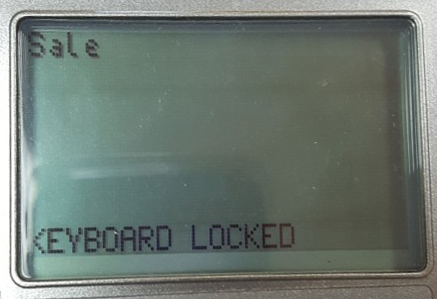
증상 : 키패드를 누를때마다 패스워드를 물어봄
해결 : 메인 화면에서 8번 -> 패스워드 1,alpha,alpha,6,6,8,3,1 입력후 ENTER Lock Keyboard F2 (no) 선택
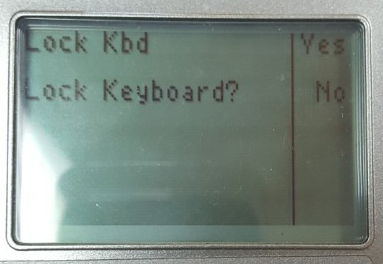
문제점 : EMV KEY load가 정상적으로 작동안함
증상 : 칩카드 인식 못함 / 카드 슬라이드로 트랜젝션 가능
해결 : 메인 화면에서 ENTER -> More 1번 -> Public Key->패스워드 1,alpha,alpha,6,6,8,3,1 입력 후 ENTER -> F2 Public Keylod 선택
보통 1-3분정도 소요됨
문제점 : 파워가 비정상적으로 out되었다가 다시 돌아 오는 경우
해결 : 문제 화면에서 ENTER를 누르면 정상적인 화면으로 돌아옴
참고 : 터미널에 남아 있는 트랜젝션이 없어지진 않지만 Reports로 확인 필요
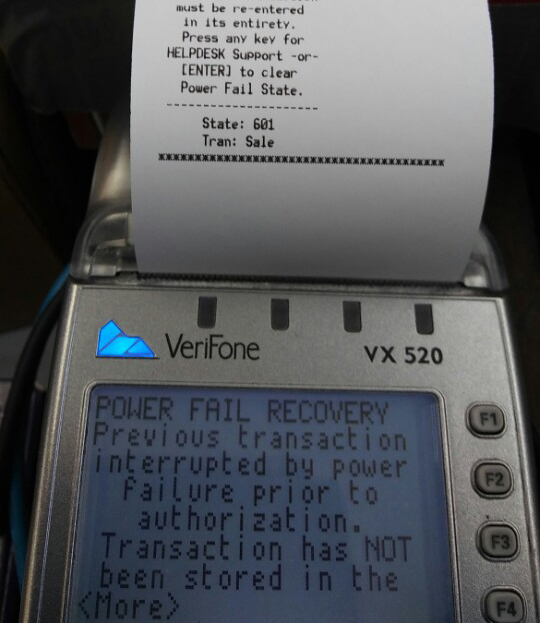
문제점 : IP 터미널에서 연결이 안되는 증상
증상 : 트랜젝션할때 TCP/IP에러후 폰라인으로 넘어가는 증상
해결 :
- 연결되어있는 ROUTER Reboot (보통 이단계에서 해결)
- 터미널 REBOOT (이후 안되는 경우)
- 메인 인터넷 모뎀 REBOOT
- 주변 인터넷 서비스 장애 확인
문제점 : IP 터미널에서 연결이 안되어 임시로 Dial방식으로 변경
해결 :
- 6번-> Quick Setup메뉴에서 패스워드 1,alpha,alpha,6,6,8,3,1 입력 후 ENTER
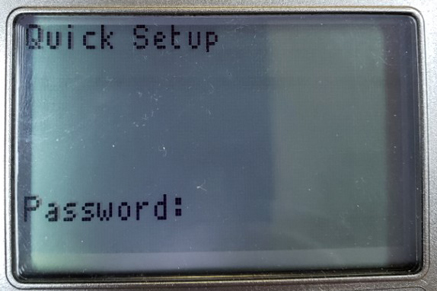
- F4 Communication 선택-> F2 VIEW 선택
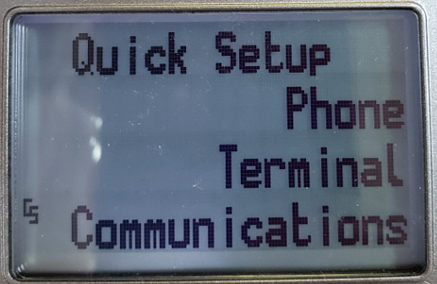
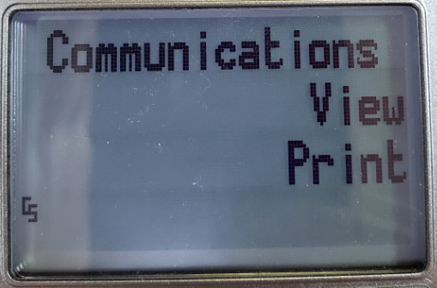
- 첫번째 화면의 Elavon auth comm 아래 Commserver를 F3 Edit 선택 F2 Next 버튼을 이용 화면아래 NEW: Dial로 변경 ->F3 Slct 선택하면 상단 Commserver가 Dial로 변경됨
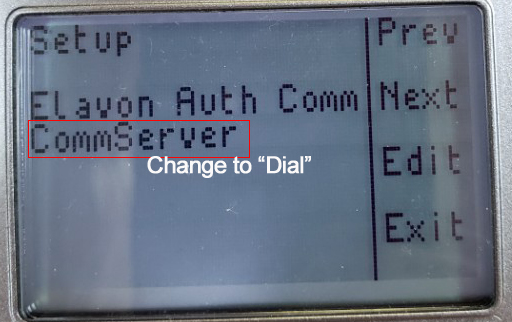
- F2 NEXT 버튼을 3번 누르면 화면내용이 Elavon Stl Comm로 변경됨 위와 같은 방법으로 Commserver를 Dial로 변경후 F4 EXIT ->Cancel(red 버튼)2번 누르면 메인화면으로 돌아옴
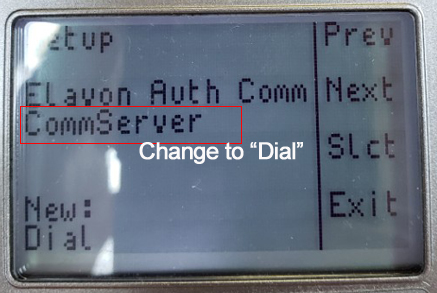
- INFO 다시 IP방식으로 돌아갈경우 반대로 Dial을 Commserver로 변경해주면됨
문제점 : settlement가 정상적으로 안되어 화면에 Must Settle이 나오는 증상
해결 1 :
- 화면에서 Settlement 선택 메인화면에 안나오는 경우 More를 누르면 보임 -> 패스워드를 물어보면 1,alpha,alpha,6,6,8,3,1 입력 후 ENTER
Settlement가 정상적으로 되면 메인화면으로 돌아옴
해결 2 : 해결1 방법에서 Settlement fail / RB out of Balance가 나오는 경우
- 터미널과 Elavon system 금액의 차이때문에 발생하는 현상 (보통 Debit Transaction에서 발생)
- Elavon에 전화해서 차이나는 금액을 확인하고 Settlement요청
- 차이나는 영수증을 찾아서 Elavon에 처리
- Elavon에서 Settlemt를 하면 터미널에서 Clear Batch를 해주어야함 ENTER-> Setup선택 -> 패스워드 1,alpha,alpha,6,6,8,3,1 입력 후 ENTER -> MORE 2번 -> Clearbatch 선택 -> Online 선택 -> yes 선택 (완료되면 clearbatch 화면으로 돌아옴) CANCEL2번 누르면 메인하면으로 돌아옴
Warning CLEARBATCH는 SETTLEMENT를 하고 난후에 해야함
elavon과 통화후 터미널 업데이트 해야하는 경우
Warning EMA하기전에 꼭 Settlement하고 EMA update
*-> EMA 선택 -> F3 Update Now 선택 -> PASSWORD 2,8,8,6,3,5 입력후 ENTER
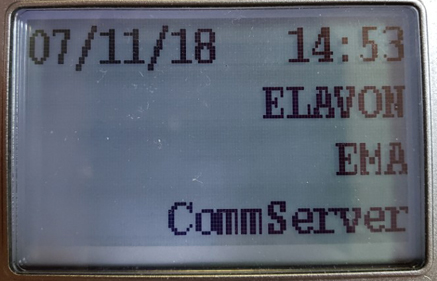
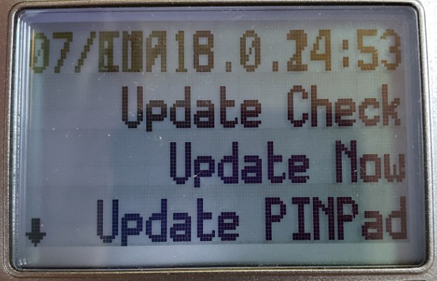
업데이트 내용에 따라 update시간이 변하는데 IP인경우 보통 5분이내임
Emida Activation
STEP 1:
- Once the download is completed, Select "ACTIVATE TERMINAL -F1".
- Enter the Terminal ID and press ENTER
- When asked for Dial Prefix, enter the number required to access an outside line. If no prefix is needed, just press ENTER. If they have Call Waiting, you can enter " *70," in the Dial Prefix field.
- When asked, “Do you want to retrieve name and address from Server?”, press Yes. Menu should download.
- Follow any prompts to continue
STEP 2:
Note This should be done at the store, as the system locks the terminal to the store's phone number on this step.
- Once the menu has finished downloading, Select "CONFIRM ACTIVATION - F1".
- Enter your 5 digit activation code (twice).
The Terminal should complete activation and ask you to hit “any key” a couple of times. Terminal should now be ready.
- Download VMAC in Group 1
- Download NewApp in Group 6
- Activation Terminal in on site(Activation Key는 Emida에 요청. Account에서 Activation하기 처음 Activation하는 전화번호가 터미널에 register됨)
Download Instructions
The Original Interface will have "Contrast F2", "Clock F3" and "Restart F4" on System Mode Menu 1.
VMAC Download for Group 1, via Modem:
NOTE - DUAL COMM TERMINALS MUST HAVE VMAC ON FG1
- Go into the programming mode: F2 & F4 and enter the system password ( 1,alpha,alpha,6,6,8,3,1) and press ENTER.
- Scroll down to System Mode Menu 2 and Select Download - F2
- Press Enter for File Group 1 and enter the system password ( 1,alpha,alpha,6,6,8,3,1) and press ENTER
- Select Full - F3
- Select Modem - F2
- *ZP Host Phone Nums = 18005280251 - (Or, *70, 18005280251 if they have call waiting.)
- *ZT Terminal ID = 1
- *ZA Application ID = VMAC
No Carrier: If you get a "No Carrier" message, press Enter and it will take you back to Sys Mode Menu 2. Press the Down Arrow to Sys Mode Menu 3, Select Edit - F3, then Press Enter for File Group 1. You should see FILE CONFIGURE SYS. Hit Enter two times and you should see *ZP and have the option to pick EDIT KEY - F2. Once you press F2, press the yellow key one time to remove the "P" and then enter an "R" so you should now see *ZR. Then press Enter and press 6 and then Enter. Once that value is added, go back to Sys Mod Menu 2 and Select Download - F2 and continue the download. The parameters previously entered will still be there.
Once the terminal finishes downloading, press enter to restart the terminal. The message will be, "No Applications Present". Now download ECS onto File Group 6.
Download for Group 6, via Modem:
- Go into the programming mode: F2 & F4 and ENTER the system password (1,alpha,alpha,6,6,8,3,1 and press ENTER.
- Scroll down to System Mode Menu 2 and Select Download - F2
- Press 6 and Enter for File Group 6 and then enter the system password (1,alpha,alpha,6,6,8,3,1) and press ENTER
- Select Full - F3
- Select Modem - F2
- *ZP Host Phone Nums = 18005280251 - (Or, *70,18005280251 if they have call waiting.)
- *ZT Terminal ID = 1
- *ZA Application ID = ECS
No Carrier: If you get a "No Carrier" message, press Enter and it will take you back to Sys Mode Menu 2. Press the Down Arrow to Sys Mode Menu 3, Select Edit - F3, then Press Enter for File Group 6. You should see FILE CONFIGURE SYS. Hit Enter two times and you should see *ZP and have the option to select EDIT KEY - F2. Once you press F2, press the yellow key one time to remove the "P" and then enter an “R” so you should now see *ZR. Then press Enter and press 6 and then Enter. Once that value is added, go back to Sys Mod Menu 2 and Select Download - F2 and continue the download. The parameters previously entered will still be there.
Download via TCP/IP - Omni 3740 & 3750 Only:
- Go into the programming mode: F2 & F4 and ENTER the system password (1alpha alpha 66831) and press ENTER.
- Scroll down to System Mode Menu 2 and Select Download - F2
- Press 6 and Enter for File Group 6 and then enter the system password ( 1,alpha,alpha,6,6,8,3,1) and press ENTER
- Select Full - F3
- Select TCP/IP - F4
- *ZP Host Phone Num = 76.77.139.34:8101
- *ZT Terminal ID = 1
- *ZA Application ID = FG 1 = VMAC - FG 6 = ECS
Once the terminal finishes downloading, press enter to restart the terminal and follow the instructions on Page 3 to "Activate Terminal".